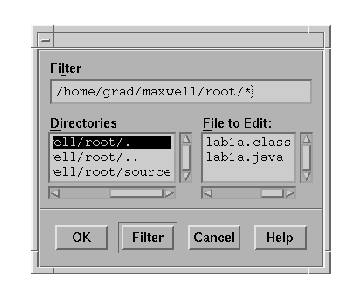
You will probably want to modify various source files. These files are usually stored in a text-file format which can be modified using a tool called a text-editor. Our text-editor, nedit, may be started by clicking the ``Nedit'' button on the tool bar. Nedit is an easy to use, mouse based, text editor. In this primer, I will describe how to load and save files, and how to cut and paste text.
To load a file, select Open ... from the File menu. The following file selection dialog will appear:
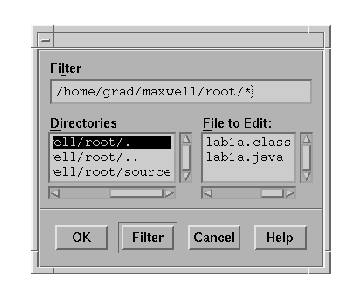
Cutting and pasting works just like on Windows or Macintosh computers. You select a region of text by pushing the left mouse button down at the beginning of the text, dragging the cursor to the end of the text, and releasing the mouse button. This will highlight the text - you will now be able to use the Copy and Cut options from the Edit menu. To paste the text, position the text cursor at the spot where you want your copied or cut text to appear, and select Paste from the Edit menu.
To save a file you are working on, just select Save from the File menu.
You will notice that for all of these commands, the menu lists next to the menu option the name of some keys. For example, the Open ... menu item has Ctrl+O listed next to it. If you hold down Control and type O, this has the same effect as selecting Open ... from the menu. For the other commands, Ins stands for the Insert key and Del stands for the the Delete key.
You can exit nedit by selecting Exit from the File menu.