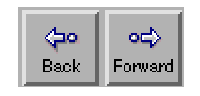
You may start Netscape by clicking the ``Netscape'' button on the tool bar. A short while later Netscape will appear, displaying the Math department home page. The program is easy to use. When it displays a document, some sections of text might be underlined. If you click on the text with the left mouse button, Netscape will send you to a document connected to this text. To go back to where you came from (or forward if you have gone backwards), you can click on the backward and forward buttons on the tool bar:
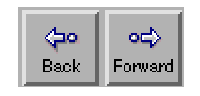
Unfortunately, life isn't always this simple. In the Undergraduate Online Help system, which you will be able to access with Netscape (see section 8), the screen is divided into regions called frames. There is a main frame that contains documents and two other small frames containing useful links to help you navigate the system. If you want to go back in this system, the Back button won't work since Netscape isn't sure if you want to see an earlier document within one of the frames, or even which frame you want to go back in. To go back in a frame, hold the right mouse key down within the frame to make a menu containing the items Back in Frame and Forward in Frame appear. Move the cursor onto your choice and release the right mouse button. If you want to leave the Undergraduate Online Help system, use the Back button.